Huawei S-Series Switch Stacking Demonstration
Time: 2024-06-19
Switch stacking is the process of combining multiple switches into a logical device that participates in data forwarding as a whole, in order to expand the number of ports, simplify networking, increase reliability, and extend the system's processing power and bandwidth. Motel Labs takes Huawei S series switches as an example to show you the specific configuration and performance of switch stacking:
Before stacking, you need to confirm whether the target switch supports stacking, and the stacking card/service port stacking support (check the official website for documents related to switch configuration and tuning).
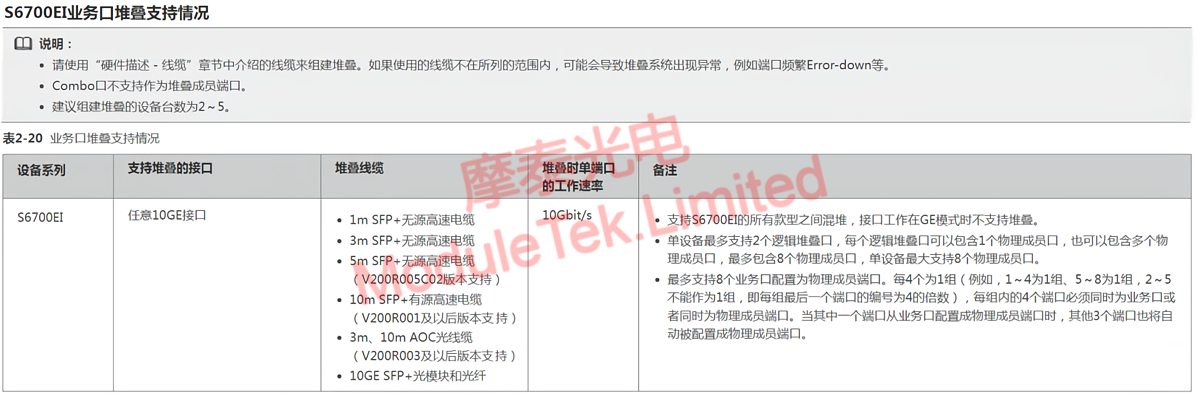
Figure 1 S6700EI device service port support stacking situation
This test uses two Huawei S series switches of the same model for stacking, and the stacking can support up to nine switches; the following table shows the switches and stacking cables used for this stacking.
Table 1 Device and Cable Information
| Item | Description |
| Switch A Model | S6700-24-EI |
| Switch A System Version | 5.150 (S6700 V200R005C00SPC500) |
| Switch B Model | S6700-24-EI |
| Switch B System Version | 5.130 (S6700 V200R003C00SPC300) |
| Huawei Specialized Stacking Cables | SFP-10G-CU0M5 02311VGK |
| Huawei high-speed cable | SFP-10G-CU3M 02310MUP |
Before stacking, the two switches logically and physically belong to independent devices, and you need to connect the serial port to log in to the device for configuration respectively.
Table 2 Stacking Configuration
| Item | Configure Switch A | Configure Switch B |
| Configure stacking port |
Enter the logical ports and add the physical ports to the logical ports as stacking ports. The switch selects the stacking ports as ports 1 and 8, so ports 1~8 become stacking physical member ports and can not be used as normal service ports.
 |
Enter the logical ports and add the physical ports to the logical ports as stacking ports. the switch selects the stacking ports as ports 2 and 7, then ports 1~8 all become stacking physical member ports and cannot be used as normal service ports.
 |
| Configuring Priority |
Configure the switch priority to 200 (the default priority is 100), which is conducive to being elected as the master switch;
 |
Modify the switch slot for distinguishing between the two switches;
 |
| Save and Reboot |
Save the current configuration, access the stacking cables, and reboot the switch;
 |
Save on the current configuration, access the stacking cables, and reboot the switch;
 |
Switch A completes the reboot in priority and is elected as the primary switch; Switch B's system is automatically updated/synchronized to Switch A's system during the reboot process and becomes the backup switch.
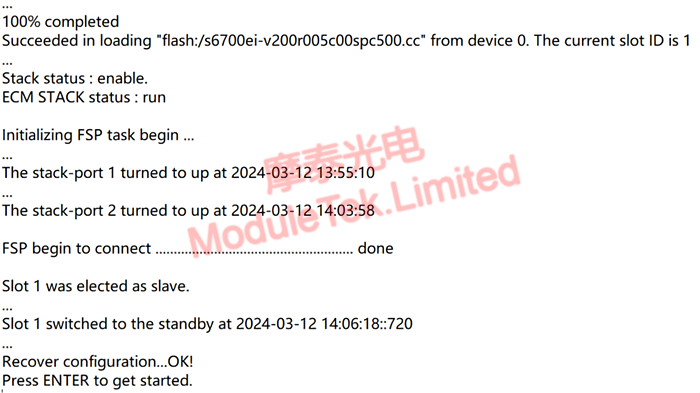
Figure 2 Election process
After the reboot is completed, the stacking ports connected by cables LINK UP and play the role of connecting switches to establish stacking; at this time, if any one cable is removed, the stacking will still be established, the main purpose of using two cables for stacking is to prevent one of them from failing to lead to the failure of the stacking and to increase the reliability.

Figure 3 Stacking member switch connections
In system view mode, execute the command "display stack" to view the stacking switch member information; at this time, both S6700 switches are in this directory, indicating that the stacking is successful.
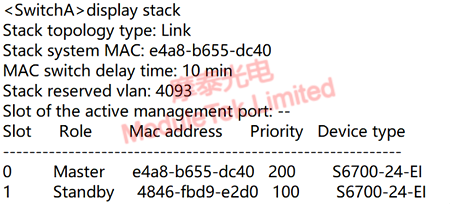
Figure 4 Stacking member information
After successful stacking, connect any switch through console to manage all stacked switches; execute the command "display interface brief", you can see that the stacked switches have logically become a whole, and all switch ports are displayed.
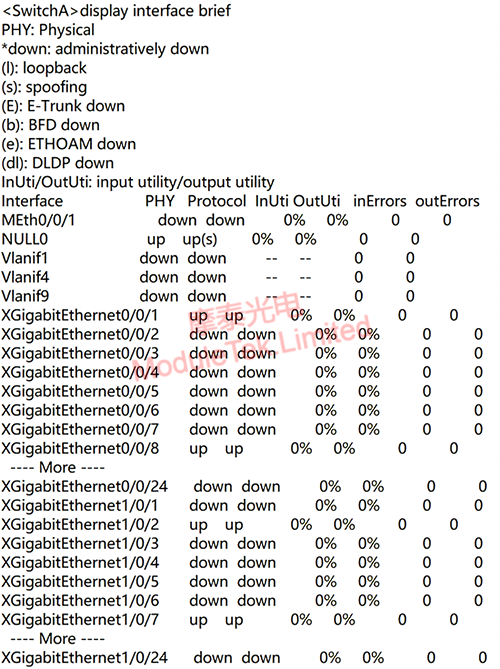
Figure 5 Viewing ports after stacking
Remove the two cables connected to the stacking, and the stacking is physically lifted; access the Motek 10G DAC in the stacking port, and the stacking can be re-established.

Figure 6 Stacking with Motek 10G DAC
10G DAC products of Moduletek Limited can be used for Huawei switch stacking, welcome to buy it.
If you have any questions about the above content, you can contact us by Email : web@moduletek.com
If you have any questions about the above content, you can contact us by Email : web@moduletek.com

 40G/100G Optical Transceivers
40G/100G Optical Transceivers 10G/25G Optical Transceivers
10G/25G Optical Transceivers 155M/622M/2.5G Optical Transceivers
155M/622M/2.5G Optical Transceivers 100M/1G Optical Transceivers
100M/1G Optical Transceivers FC 16G/32G Optical Transceivers
FC 16G/32G Optical Transceivers CWDM/DWDM Optical Transceivers
CWDM/DWDM Optical Transceivers 100M/1G/10G Coppers
100M/1G/10G Coppers Active Cable AOC
Active Cable AOC Direct Attach Cable DAC
Direct Attach Cable DAC Regular/MTP-MPO Fiber Patch Cords
Regular/MTP-MPO Fiber Patch Cords MT2011
MT2011 MT2010
MT2010 CodingBox
CodingBox






