Example of the INSTALL command to upgrade a CISCO Catalyst 9300 switch system
Time: 2024-06-19
Previously in Cisco C93180 Switch Upgrade Guidelines in an article introduced to the BOOT command to upgrade the CISCO switch system software, the next Moduletek Limited Labs to take you to learn how to use the INSTALL command and how to upgrade the software on the switch.
We will take CISCO Catalyst 9k series switches as an example to demonstrate the method of upgrading the system software version by INSTALL command:
I. Materials
1. USB flash disk (USB2.0, FAT32). 2;
2. switch system software (downloaded from the official website : https://software.cisco.com/download/home ; the target software version of this upgrade is IOS XE 17.12.01);
3. serial cable;
4. switch (CISCO C9300-24T-E) and computer;
II. Upgrade Steps
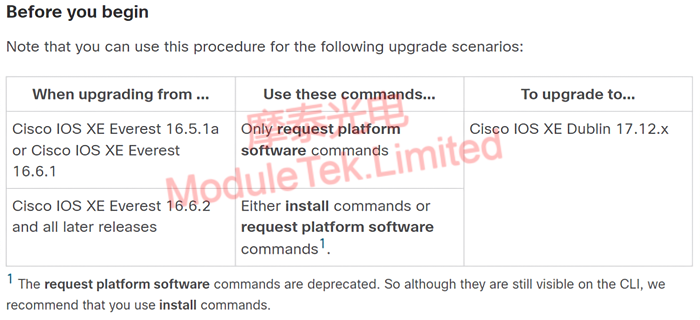
Figure 1 Description of the upgrade program
Note: The system software version of this example is upgraded from IOS XE 16.12.01 to 17.12.01, and the INSTALL command is used for the upgrade program.
1. Check the switch disk space, the size of available memory must be larger than the size of the software package to be installed;
2. Insert a USB flash disk into the USB port of the switch and execute the command "dir usbflash0:" to view the files in the USB;
Note: usbflash0 is the name of USB disk recognized by the switch, you can use "dir ?" to view. View.
3. Upload the system files that need to be upgraded from USB flash disk to the flash memory of the switch, execute the command "copy usbflash0:filename flash:filename", and then execute the command "dir flash:" to view the files after the upload is completed;
4. Boot the image that needs to be upgraded to IOS, execute the command "boot system flash:packages.conf " in global configuration mode, and use "show boot" to view the configuration.
5. To upgrade ROMMON, execute the command "upgrade rom-monitor capsule golden switch active".
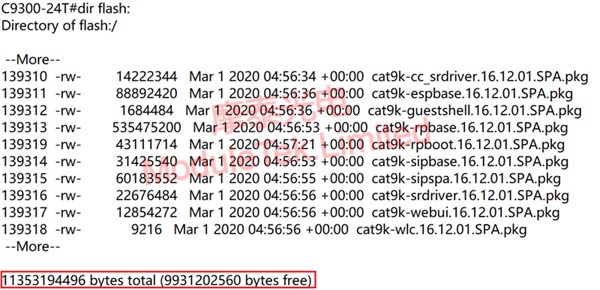
Figure 2 Description of the ROMMON version in the system version file
6. To activate the imported system file, execute the command "install add file flash:filename activate commit".
7. During the installation process, you will be prompted to reboot the switch, enter "y" to agree to the execution; Figure 9 Reboot the switch.
8. When the reboot of the switch is completed, execute the command "show version" to view the current running system software version of the switch, the version shown here is 17.12.01, which indicates that the system software version has been successfully upgraded.
Moduletek Limited can provide optical modules for CISCO switches, welcome to buy.
If you have any questions about the above content, you can contact us by Email : web@moduletek.com

 40G/100G Optical Transceivers
40G/100G Optical Transceivers 10G/25G Optical Transceivers
10G/25G Optical Transceivers 155M/622M/2.5G Optical Transceivers
155M/622M/2.5G Optical Transceivers 100M/1G Optical Transceivers
100M/1G Optical Transceivers FC 16G/32G Optical Transceivers
FC 16G/32G Optical Transceivers CWDM/DWDM Optical Transceivers
CWDM/DWDM Optical Transceivers 100M/1G/10G Coppers
100M/1G/10G Coppers Active Cable AOC
Active Cable AOC Direct Attach Cable DAC
Direct Attach Cable DAC Regular/MTP-MPO Fiber Patch Cords
Regular/MTP-MPO Fiber Patch Cords MT2011
MT2011 MT2010
MT2010 CodingBox
CodingBox






