How to Turn off prompt messages on Huawei Switches
Time: 2023-12-21
In the default state of Huawei switch, the console port automatically pops up log messages, that is, logs; according to the ITU-T definition, all management object events and abnormal activities can be recorded in the form of logs. Logs have the functions of tracking user activities, managing system security, and providing a basis for system diagnosis and maintenance, and are an important means of operation and maintenance, as well as locating problems.
From the above information, it can be seen that the logs output from the console port are mainly user logs and security logs, which can provide feedback on the operating status of the device at the first time and help the user find problems in time; on the other hand, the user may be affected by the scrolling logs during the querying/configuration process, which interrupts the commands that are being entered.
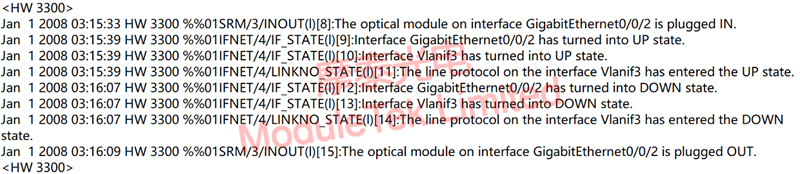
Huawei switch logs are categorized into user logs, operation and maintenance logs, diagnostic logs, and security logs, and the definitions of each type of log are as follows:
Table 1 Huawei switch log types
|
Log types
|
Definitions
|
|
User logs
|
During the operation of the equipment, the logging module in the host software records various situations during operation, thus forming a user log.
This log information is recorded in the Logbuffer, sent to the Syslog server, reported to the network management, and output to the screen. |
|
Diagnostic Log
|
A file that is logged to the process-side black box after the device has started and before the logserver component has started.
This log is not logged to the Logbuffer, sent to the Syslog server, reported to the network administrator, or output to the screen. |
|
Operation and Maintenance Log
|
During the operation of the equipment, the logging module in the host software will record the data generated during the operation of each service, thus forming the operation and maintenance log.
This log is not recorded in the Logbuffer, not sent to the Syslog server, not reported to the network administrator, and not output to the screen. |
|
Security Log
|
After the system is intruded, the product needs to detect the intrusion event in order to form a corresponding response policy and execute it. The information recorded during this process forms a security log.
This log information is recorded in the Logbuffer, sent to the Syslog server through SSL, reported to the network administrator, and output to the screen. |
From the above information, it can be seen that the logs output from the console port are mainly user logs and security logs, which can provide feedback on the operating status of the device at the first time and help the user find problems in time; on the other hand, the user may be affected by the scrolling logs during the querying/configuration process, which interrupts the commands that are being entered.
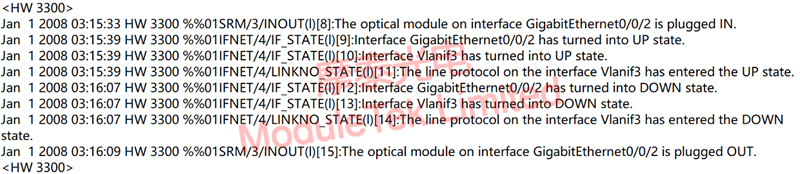
Figure 1 HUAWEI S-Series Switches Prompting Information
Users can turn off/on the automatic prompting of log information through configuration. In system view mode, execute the command "undo info-center enable" to turn off the information center and close the information prompting;
On the contrary, in system view mode, execute the command "info-center enable" to enable the information center and turn on the information prompt.
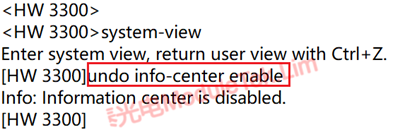
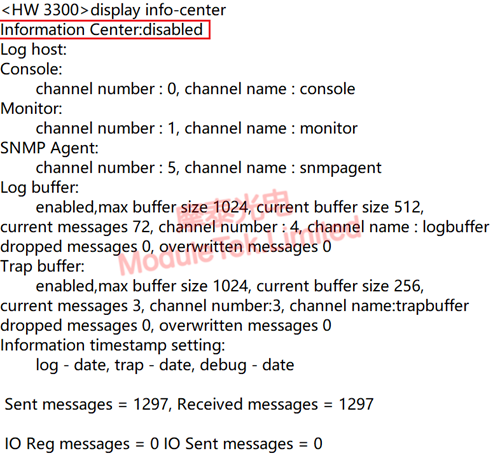
Tips: It is recommended to keep the information center always on, which can effectively record system logs and facilitate tracking/locating abnormal problems.
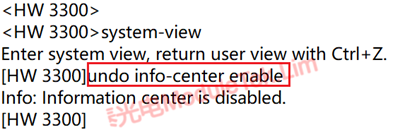
Figure 2 Disable Information Center
nbsp; Users can check the current configuration to see whether to turn on the information center, that is, whether to turn on the console port to prompt for information; in user mode, execute the command "display info-center".
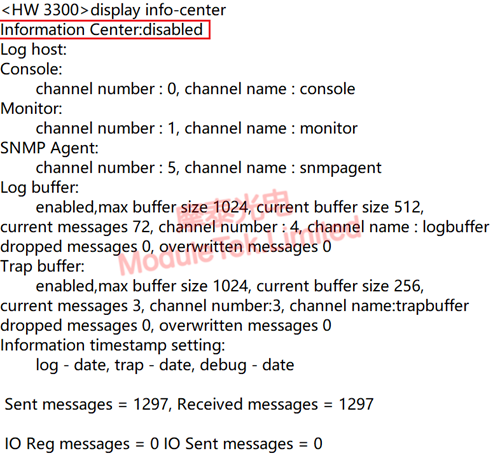
Figure 3 View the information center configuration
Moduletek Limited is at your service.
If you have any questions about the above content, you can contact us by Email : web@moduletek.com

 40G/100G Optical Transceivers
40G/100G Optical Transceivers 10G/25G Optical Transceivers
10G/25G Optical Transceivers 155M/622M/2.5G Optical Transceivers
155M/622M/2.5G Optical Transceivers 100M/1G Optical Transceivers
100M/1G Optical Transceivers FC 16G/32G Optical Transceivers
FC 16G/32G Optical Transceivers CWDM/DWDM Optical Transceivers
CWDM/DWDM Optical Transceivers 100M/1G/10G Coppers
100M/1G/10G Coppers Active Cable AOC
Active Cable AOC Direct Attach Cable DAC
Direct Attach Cable DAC Regular/MTP-MPO Fiber Patch Cords
Regular/MTP-MPO Fiber Patch Cords MT2011
MT2011 MT2010
MT2010 CodingBox
CodingBox






