How to enable support for third-party Modules on intel NIC
Time: 2023-12-13
Intel network card default state, the access module will be authenticated, when the verification of the access module is not Intel original, may take action to close the port or pop-up alarm prompts; at the same time, Intel also provides commands to support the use of third-party modules.
Let's take the Intel X710-DA4 NIC as an example to learn how Intel NICs can enable support for third-party modules:
I. Intel NIC Authentication Module
1. When a third-party module is connected to the Intel NIC, the module cannot be linked up, the port indicator will not light up, the port is disabled and an alarm message appears.

Figure 1 Diagram of unsupported third-party optical modules
II. Methods to enable/disable Intel NIC authentication module
According to Intel's official information, "Intel® Ethernet Controller X710/XXV710/XL710 Datasheet", it explains that there is a register in the 11th bit of the x710 NIC controller that controls whether or not the module authentication is enabled on the NIC, and it is enabled at 1bh and not enabled at 0bh.
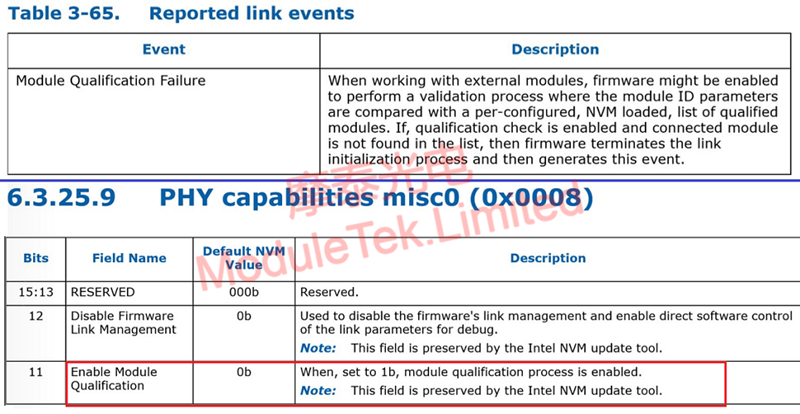
Figure 2 Module Authentication Byte Description
The script file xl710-unlocker-master is stored in the local directory (downloaded from https://github.com/bibigon812/xl710-unlocker/tree/master) and is used to modify the value of the register in the EEPROM of the NIC that controls whether or not module authentication is enabled. The specific operation steps are as follows:
1. After unzipping the file, open the terminal in the script folder and execute the command: make, which will generate the executable file xl710_unlock.

Figure 3 Generate an executable file
2. Check the network address and port name of the network card port, and execute the command: . /dpdk_setup_ports.py -s .
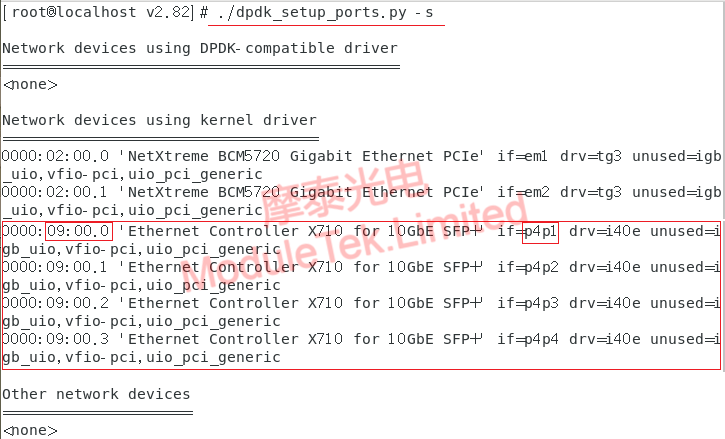
Figure 4 View the network address and port name of the device
3. check the device id number of the test card, execute the command: lspci -nn | grep + port address, and the script file device id number consistent.
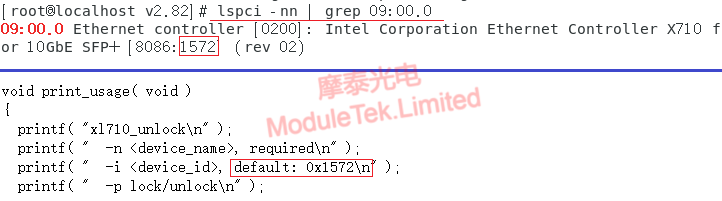
Figure 5 View device id number
4. Modify the authentication status of the NIC to the module, execute the command: . /xl710_unlock -n + port name; the output of this command will show the current value of the target register, locked means that the current configuration is open to the module authentication state, unlocked means that the current configuration is closed to the module authentication state, ask whether to fix, enter y to turn off/on the X710 DA4 NIC to the optical module authentication, restart the server after the After restarting the server, it will take effect.
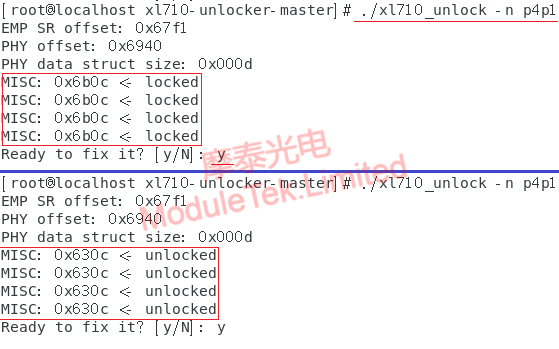
Figure 6 Turning off/on module authentication
III. the effect of turning off the Intel NIC authentication module
After allowing the use of third-party modules, the module can link up normally and recognize the information of the optical module normally;
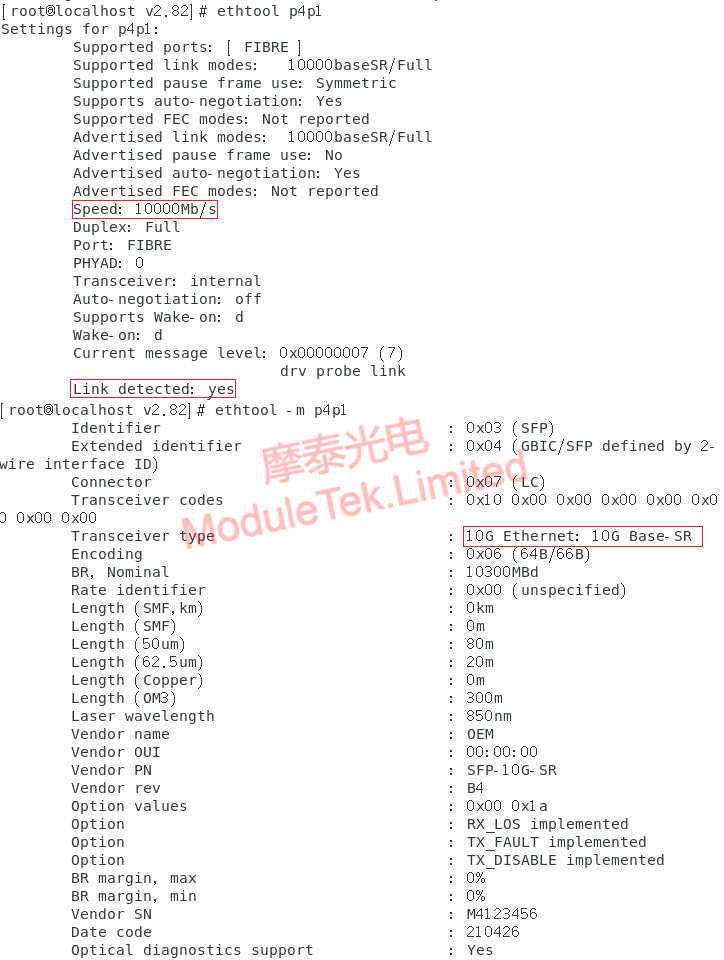
Figure 7 Schematic diagram of allowing third-party optical modules
For Arista related commands, please refer to : How To Enable Support For Third-Party Modules On Arista Switches
Moduletek Limited provides optical module products for different models of Intel NICs, welcome to buy.
If you have any questions about the above content, you can contact us by Email : web@moduletek.com

 40G/100G Optical Transceivers
40G/100G Optical Transceivers 10G/25G Optical Transceivers
10G/25G Optical Transceivers 155M/622M/2.5G Optical Transceivers
155M/622M/2.5G Optical Transceivers 100M/1G Optical Transceivers
100M/1G Optical Transceivers FC 16G/32G Optical Transceivers
FC 16G/32G Optical Transceivers CWDM/DWDM Optical Transceivers
CWDM/DWDM Optical Transceivers 100M/1G/10G Coppers
100M/1G/10G Coppers Active Cable AOC
Active Cable AOC Direct Attach Cable DAC
Direct Attach Cable DAC Regular/MTP-MPO Fiber Patch Cords
Regular/MTP-MPO Fiber Patch Cords MT2011
MT2011 MT2010
MT2010 CodingBox
CodingBox






