CISCO ONS 15454 M2 device software version switching methods
Time: 2023-12-08
CISCO ONS 15454 M2 is a multi-service transmission equipment launched by CISCO, sometimes we need to switch the software version of the device to do the test, the following describes a method of switching the software version of the device.
1. using a network cable to connect the PC and CISCO ONS 15454 M2, configure the PC's IP and CISCO ONS 15454 M2 IP in the same network segment, known as CISCO ONS 15454 M2 IP: 192.168.140.20, configure the PC's IP: 192.168.140.100, configuration is complete, with the PC After configuration, use the PC to perform a ping test on the CISCO ONS 15454 M2, as shown in the following figure:
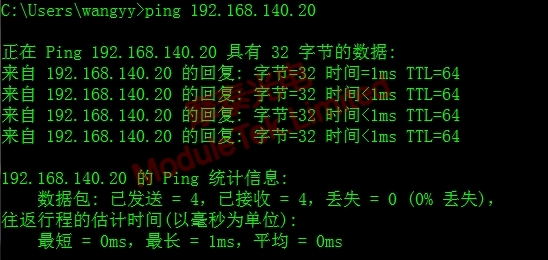
Figure 1 ip configuration
2. In the address bar of IE browser, enter the following URL: "http://192.168.140.20/", as shown in the following figure:
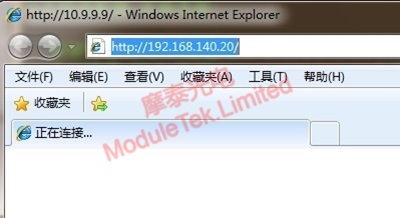
Figure 2 Input the URL
3. Enter the following interface, click "Launch CTC", as shown in the following figure:
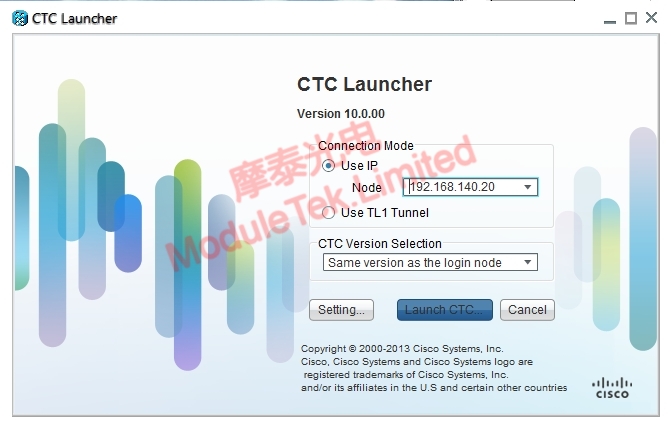
Figure 3 CTC Launch Interface
4. enter the User Name and Password, click "Login", enter the "M2 Chassis-Cisco Transport Controller" interface, as shown in the following figure:
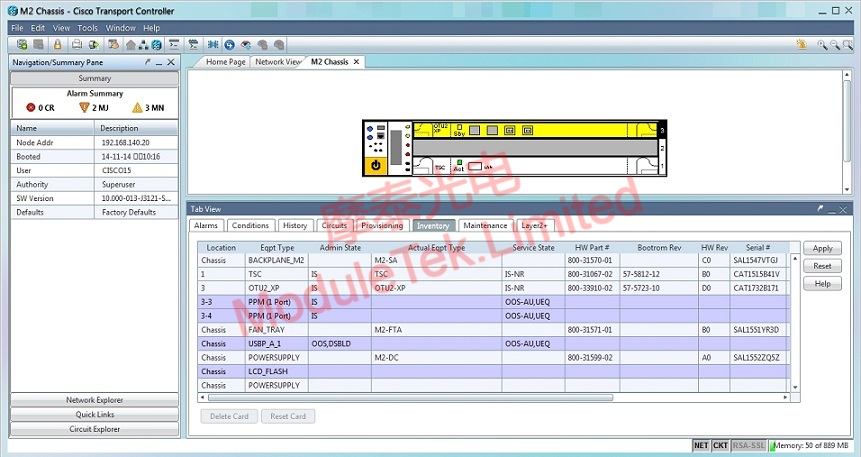
Figure4 M2 Chassis-Cisco Transport Controller
5. click "Maintenance", select "Software" on the left, as shown below:
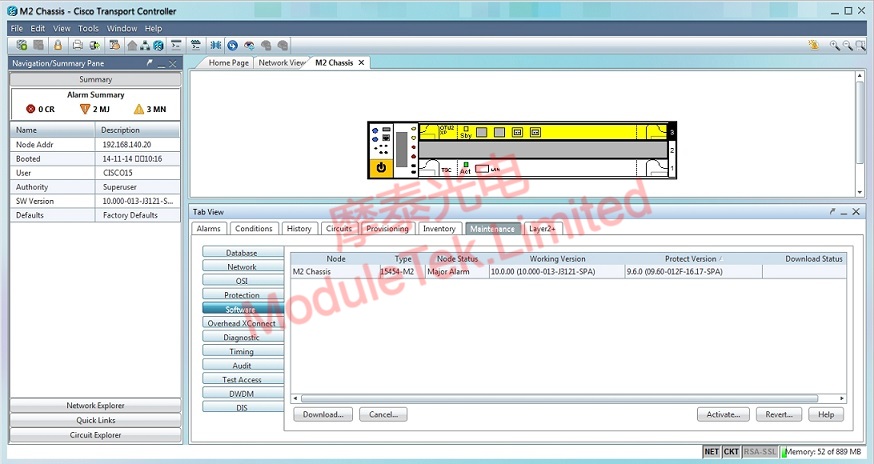
Figure 5 M2 Chassis-Cisco Transport Controller interface operation
6. Place the downloaded software package to be switched to the PC desktop or the specified folder, click "Download Selection", select the software package to be switched to be placed on the PC desktop or the specified folder "9.6.0 (09.60-012F-16.17-SPA)", click "ok", as shown in the following figure:
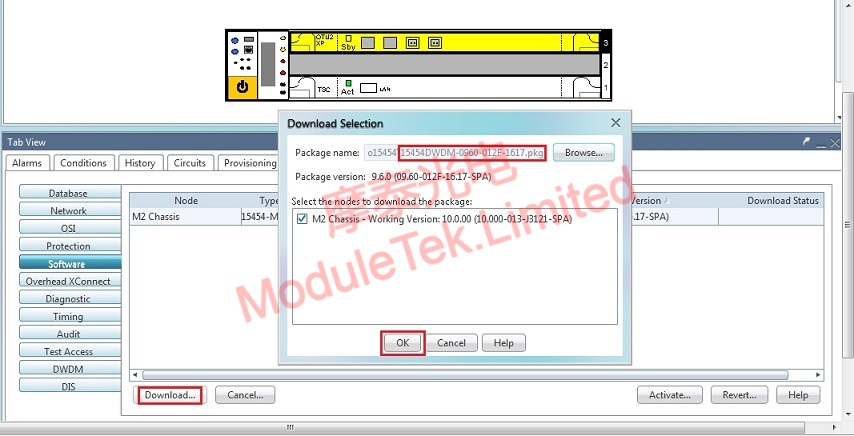
Figure 6 Switching package placement
Note: You can find and download the required software packages for ONS 15454 M2 devices from the URL "https://software.cisco.com/download/home". The software packages cannot be downloaded directly, but you need to log in to the CISCO account and associate the account with the CISCO service contract before you can download the software packages. You need to log in to your CISCO account and associate your account with a service contract with CISCO before you can download the package. The service contract can be obtained through CISCO's customer team, partners or resellers.
7. Check the "Download Status", you can know the current progress of the software download, as shown in the following figure:
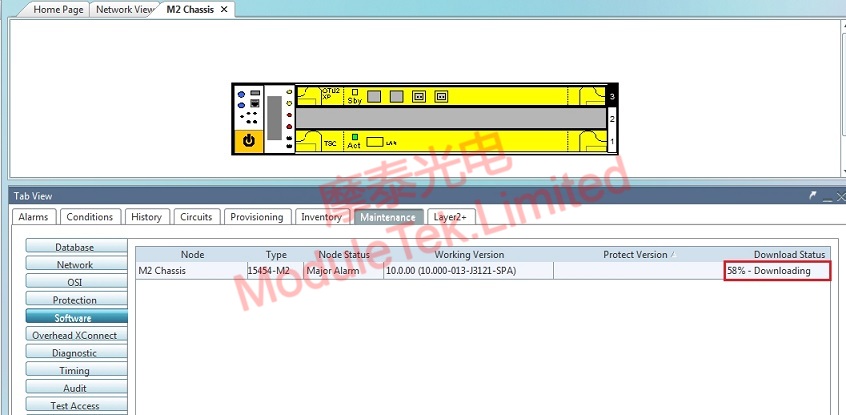
Figure7 Software download progress view
8. Until the "Download Status" shows "Complete", that the download has been completed, in the "Protect Version ", you can see the version of the software you just downloaded, as shown in the following figure:
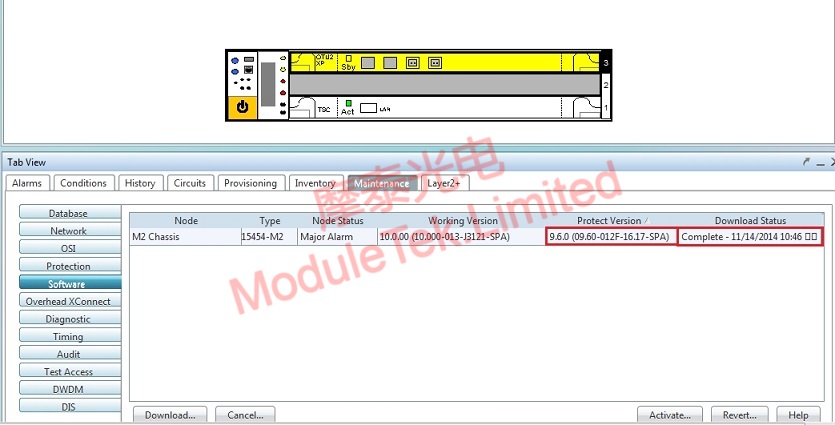
Figure 8 View the downloaded software version
9. Click "Reverting", you can switch the software version of CISCO ONS 15454 M2 to the version we need to switch (9.6.0 (09.60-012F-16.17-SPA)), as shown below:
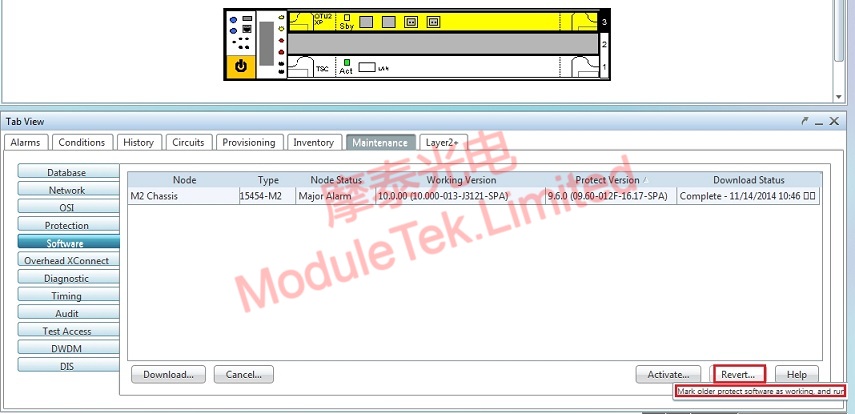
Figure 9 Software Switching
10. After switching to the version we need to switch (9.6.0 (09.60-012F-16.17-SPA)), the CISCO ONS 15454 M2 will automatically reboot with 9.6.0 (09.60-012F-16.17-SPA) as the current running software version, as shown in the following figure:
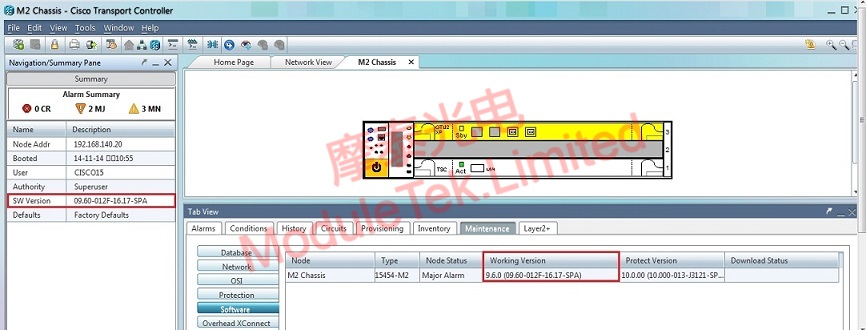
Figure10 Switching completed, reboot
11. Software version switching is complete.
Moduletek Limited can provide optical module products compatible with CISCO ONS 15454 M2 devices.
If you have any questions about the above content, you can contact us by Email : web@moduletek.com

 40G/100G Optical Transceivers
40G/100G Optical Transceivers 10G/25G Optical Transceivers
10G/25G Optical Transceivers 155M/622M/2.5G Optical Transceivers
155M/622M/2.5G Optical Transceivers 100M/1G Optical Transceivers
100M/1G Optical Transceivers FC 16G/32G Optical Transceivers
FC 16G/32G Optical Transceivers CWDM/DWDM Optical Transceivers
CWDM/DWDM Optical Transceivers 100M/1G/10G Coppers
100M/1G/10G Coppers Active Cable AOC
Active Cable AOC Direct Attach Cable DAC
Direct Attach Cable DAC Regular/MTP-MPO Fiber Patch Cords
Regular/MTP-MPO Fiber Patch Cords MT2011
MT2011 MT2010
MT2010 CodingBox
CodingBox






