Netgear switch WEB interface firmware upgrade guidelines
Time: 2023-12-06
Previously we have introduced the use of tftp server or usb in CLI access mode for switch firmware upgrade, so today we will talk about how to upgrade the switch firmware in WEB access interface.
Below is the method of upgrading Netgear switch firmware version using WEB according to the specific case (Note: the model of the upgraded switch is Netgear M4250-26G4XF-PoE; the firmware version is upgraded from 13.0.2.32 to 13.0.4.13; the software is available for download from the official website of Netgear;):
1. Connect the switch service port OOB or any Ethernet port to access the local browser user interface; note that the IP of the computer side needs to be in the same network segment as the IP of the connected switch port (the default ip of the OOB port is 192.168.0.239);
2 . WEB interface in Configure under the choice of Maintenance, in the browse file to select the local downloaded system files, click the upload button;
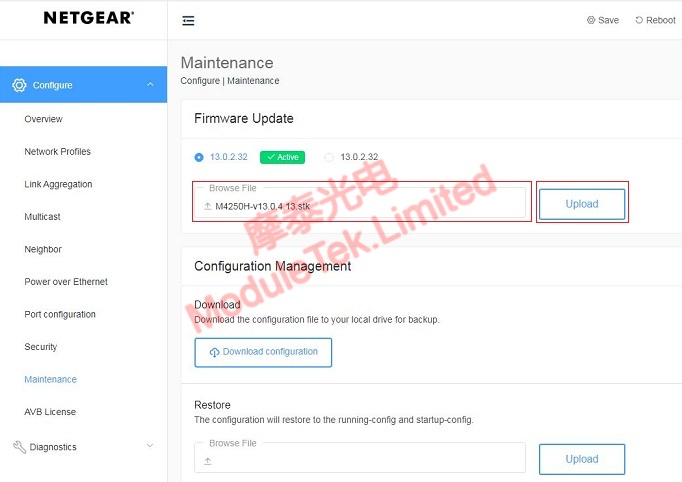
Figure 1 Select system for uploading
3. After the system file upload is completed, the switch will be prompted to reboot, click Reboot Now;
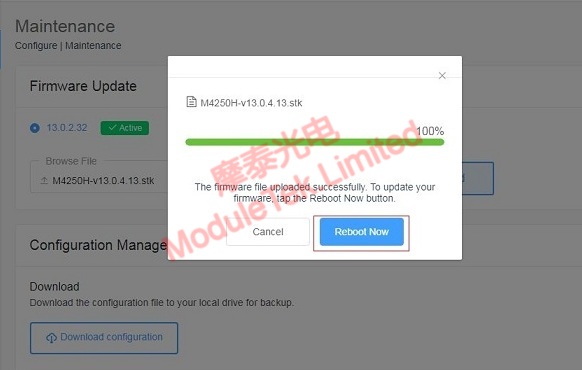
Figure 2 Reboot the switch after the system upload is completed
4. After the switch reboot is completed, log in the WEB interface again, and select Overview in the original upload interface or under Configure, you can view the current running Firmware version of the switch;
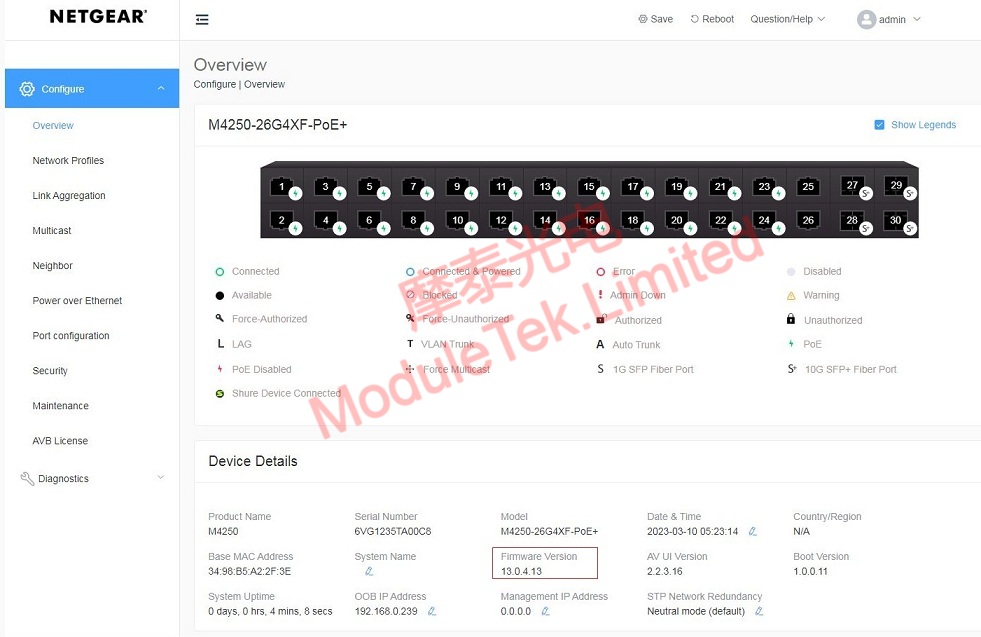
Figure 3 View the current switch running software version
Moduletek Limited can provide Netgear switch compatible optical module products, welcome to buy.
If you have any questions about the above content, you can contact us by Email : web@moduletek.com

 40G/100G Optical Transceivers
40G/100G Optical Transceivers 10G/25G Optical Transceivers
10G/25G Optical Transceivers 155M/622M/2.5G Optical Transceivers
155M/622M/2.5G Optical Transceivers 100M/1G Optical Transceivers
100M/1G Optical Transceivers FC 16G/32G Optical Transceivers
FC 16G/32G Optical Transceivers CWDM/DWDM Optical Transceivers
CWDM/DWDM Optical Transceivers 100M/1G/10G Coppers
100M/1G/10G Coppers Active Cable AOC
Active Cable AOC Direct Attach Cable DAC
Direct Attach Cable DAC Regular/MTP-MPO Fiber Patch Cords
Regular/MTP-MPO Fiber Patch Cords MT2011
MT2011 MT2010
MT2010 CodingBox
CodingBox






