In the article Switch Console interface type introduction, it is introduced to you that switch console interface needs to use terminal emulation program to log in and manage the switch, and then several commonly used terminal emulation programs are introduced to you.
Regardless of which terminal emulation program you use, as long as you connect to the switch through the serial port, you need to use the serial cable to connect the console port of the switch to the serial port of the computer and check the COM port number in the device manager on the PC, and if you connect to more than one COM port, you need to select the port number according to the actual connection.
Figure 1 console connection diagram
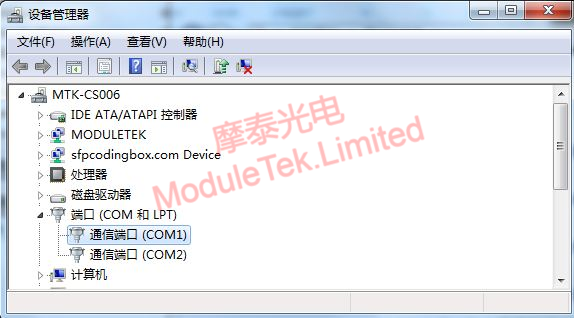
Figure 2 COM port number
1. Hyper Terminal
Hyper Terminal is a tool used in the early windows operating system to interact with the computer command line, allowing users to communicate through a serial port, modem or TCP/IP network, newer versions of the operating system (e.g., windows 7, windows 10, etc.) are no longer pre-installed Hyper Terminal, which is slowly being replaced by third-party software. software. If you want to use it, you can download and install it by yourself.
Figure 3 Hyper Terminal Icon
Table 1 Hyper Terminal Connection Procedure
|
Operation
|
1. Run HyperTerminal application, pop up the input box to input the name, which can be the name of the device or any characters that are easy for the user to distinguish, so that you can quickly locate the device terminal window when running multiple terminals;
|
2. After the connection description is entered, select the port number for connection (selected according to the actual connection);
|
3. select the corresponding port attributes, i.e. the pre-configured communication parameters of the connected device, usually only the baud rate varies among different switches;
|
|
Interface
|
|
|
|
After you have configured the above operations, you can connect the device and use the commands to manage the device.
Figure 4 Hyper Terminal Interface
2. PuTTy
PuTTy is a free and open source remote login tool, it supports SSH, Telnet, SCP and serial interface connection and other network protocols, supports Windows, Linux and Mac OS and other operating systems.
Figure 5 PuTTy icon
Table 2 PuTTy connection steps
|
Operation
|
1. Run the PuTTy application and the configuration box will pop up to select the interface number, connection type, and baud rate;
|
2. Select Connection->Serial on the left side to view specific communication parameters;
|
|
Interface
|
|
|
After you have configured the above operations, you can connect to the device and use the commands to manage the device.
Figure 6 PuTTy interface
3. Tera Term
Tera Term is a simple interface, functional and practical serial debugging tools, mainly used for windows operating system on the serial communication, Telnet and SSH communication, etc., support for logging in to the device through the serial port, but also support through the network to connect to the remote host.
Figure 7 Tera Term icon
Table 3 Tera Term Connection Procedure
|
Operation
|
1. Run the Tera Term application, a configuration box pops up, select the connection type and interface number;
|
2. Program configuration default baud rate is 9600, if you need to modify, in the interface menu Setup -> Serial port, configure the port attributes, click Setup -> Save setup, you can save the default configuration for startup;
|
|
Interface
|
|
|
After configuring the above operations, you can connect to the device and use the commands to manage the device.
Figure 8 Tera Term interface
In addition to the above three common terminal emulation programs, there are also MobaXterm, SecureCRT, Xshell, etc., which have their own characteristics, and users can choose the appropriate terminal emulation program according to their own needs and operating systems.
Moduletek Limited is at your service.
If you have any questions about the above content, you can contact us by Email : web@moduletek.com.

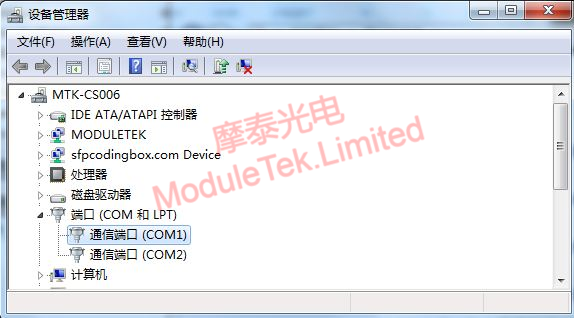
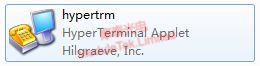



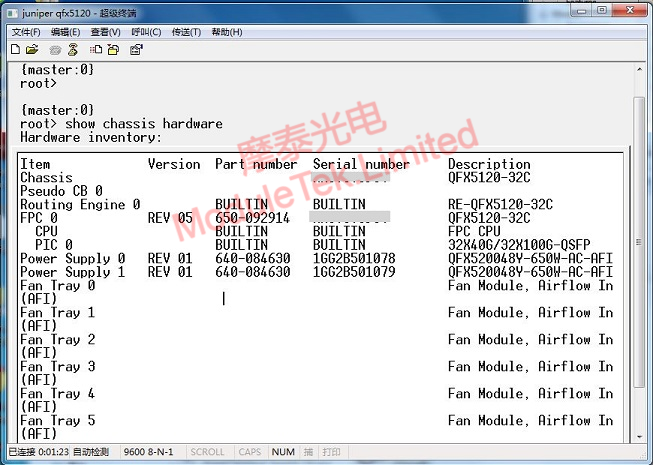
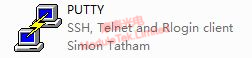


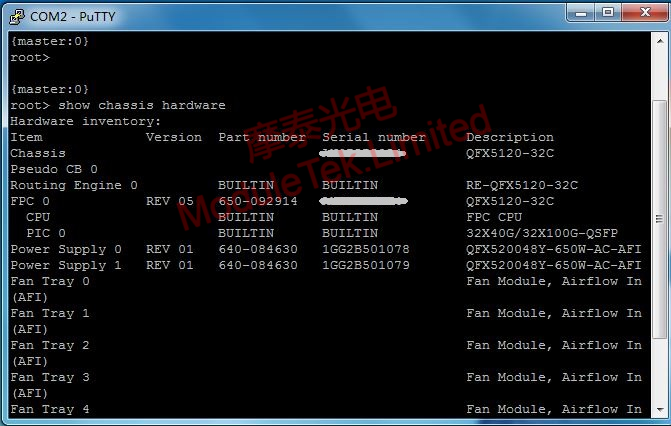
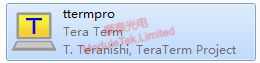


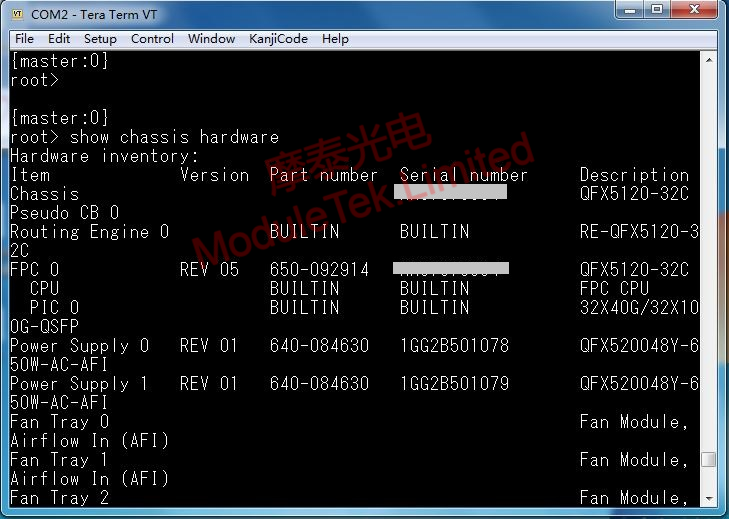

 40G/100G Optical Transceivers
40G/100G Optical Transceivers 10G/25G Optical Transceivers
10G/25G Optical Transceivers 155M/622M/2.5G Optical Transceivers
155M/622M/2.5G Optical Transceivers 100M/1G Optical Transceivers
100M/1G Optical Transceivers FC 16G/32G Optical Transceivers
FC 16G/32G Optical Transceivers CWDM/DWDM Optical Transceivers
CWDM/DWDM Optical Transceivers 100M/1G/10G Coppers
100M/1G/10G Coppers Active Cable AOC
Active Cable AOC Direct Attach Cable DAC
Direct Attach Cable DAC Regular/MTP-MPO Fiber Patch Cords
Regular/MTP-MPO Fiber Patch Cords MT2011
MT2011 MT2010
MT2010 CodingBox
CodingBox






