Palo Alto firewall WEB interface firmware upgrade guidelines
Time: 2024-12-05
Using PA-850 firewall as an example, Moduletek Limited Laboratory will show you the method of upgrading the firmware version of Palo Alto firewall using WEB and its precautions (Note: the firmware version of this upgrade is from 10.0.7 to 10.1.0).
I. Firmware upgrade process
1. Connect to the management port MGT outside the firewall and access the local browser user interface; note that the IP of the PC needs to be in the same network segment as the IP of the connected firewall port;

Figure 1 PA-850 device panel
2. In the WEB interface, select "Software" under DEVICE, then click "Upload" in the lower-left corner, select the locally downloaded system files in the browse file, and click the Confirm button to upload;
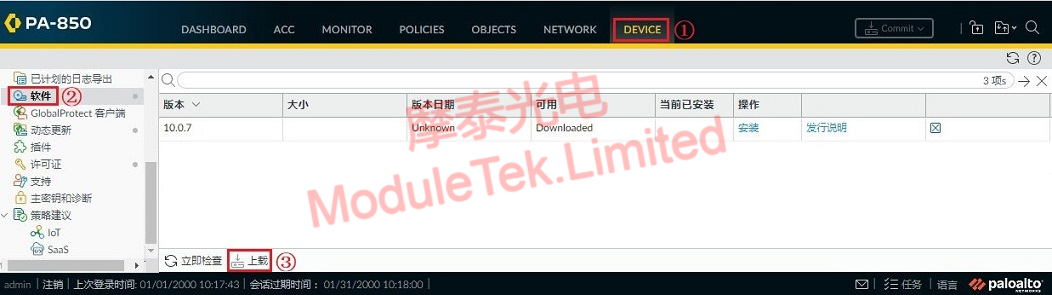
Figure 2 Select system for uploading
3. After uploading the system file, you will be prompted that the file has been saved, and you still need to wait for a few minutes after the progress bar has finished loading before a pop-up prompt is displayed to complete the upload;
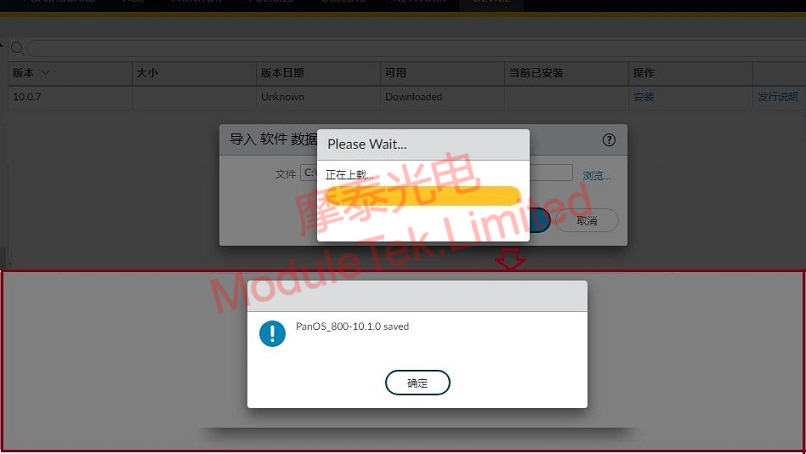
Figure 3 System upload
4. You can see the newly uploaded files in the software list, select the system files that need to be upgraded, click "Install" on the right side, when the progress bar finishes, the result will be updated to Success and prompted to reboot the device, confirm reboot;

Figure 4 System Installation Button
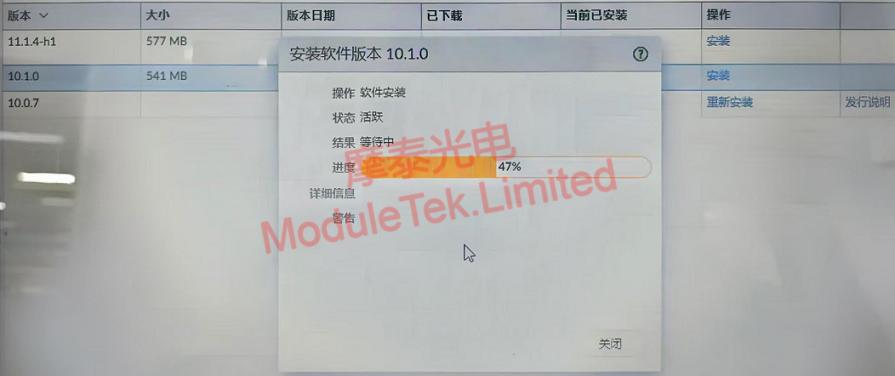
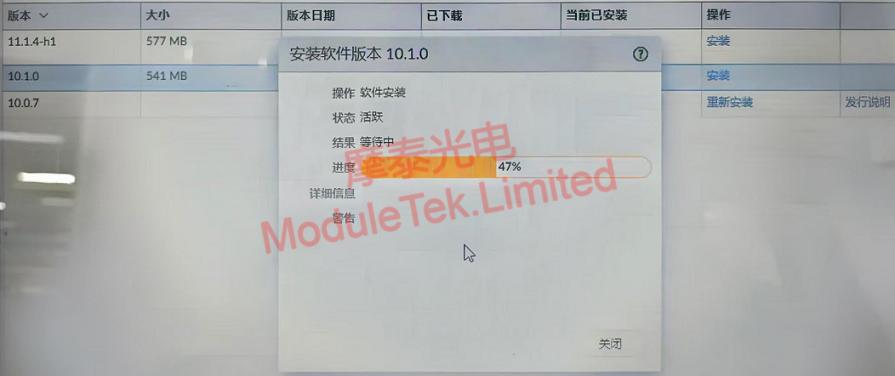
Figure 5 System installation status
5. After the reboot of the switch is completed, log in to the WEB interface again, and in the general information column of the WEB home page, you can check the current running software version of the device, so the software upgrade is completed.
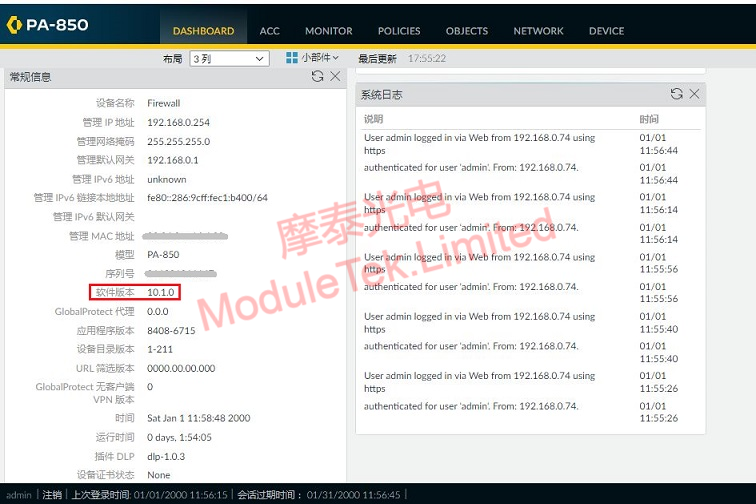
Figure 6 View the current software version of the switch
II. Possible problems or precautions
1. System file acquisition, the system file required for upgrading has not found the download path in Palo Alto official website, or has no permission to view/acquire, it is recommended to find a professional who has the permission to download and purchase it on the Internet;
2. The software version is required to be upgraded step by step, the first two levels of the directory of the version name shall not be skipped, specific requirements are recommended to refer to the version description file;
3. Before upgrading the software, you need to make sure that your device has enough memory, otherwise, even if the system files can be uploaded, the installation will report an error if you don't have enough memory to decompress them, so it is recommended that you take a backup and remove the old system files;
4. If the installation prompts that the content version does not match, you need to upgrade the application version first, select "Dynamic Update->Upload->Install from File" under DEVICE interface.
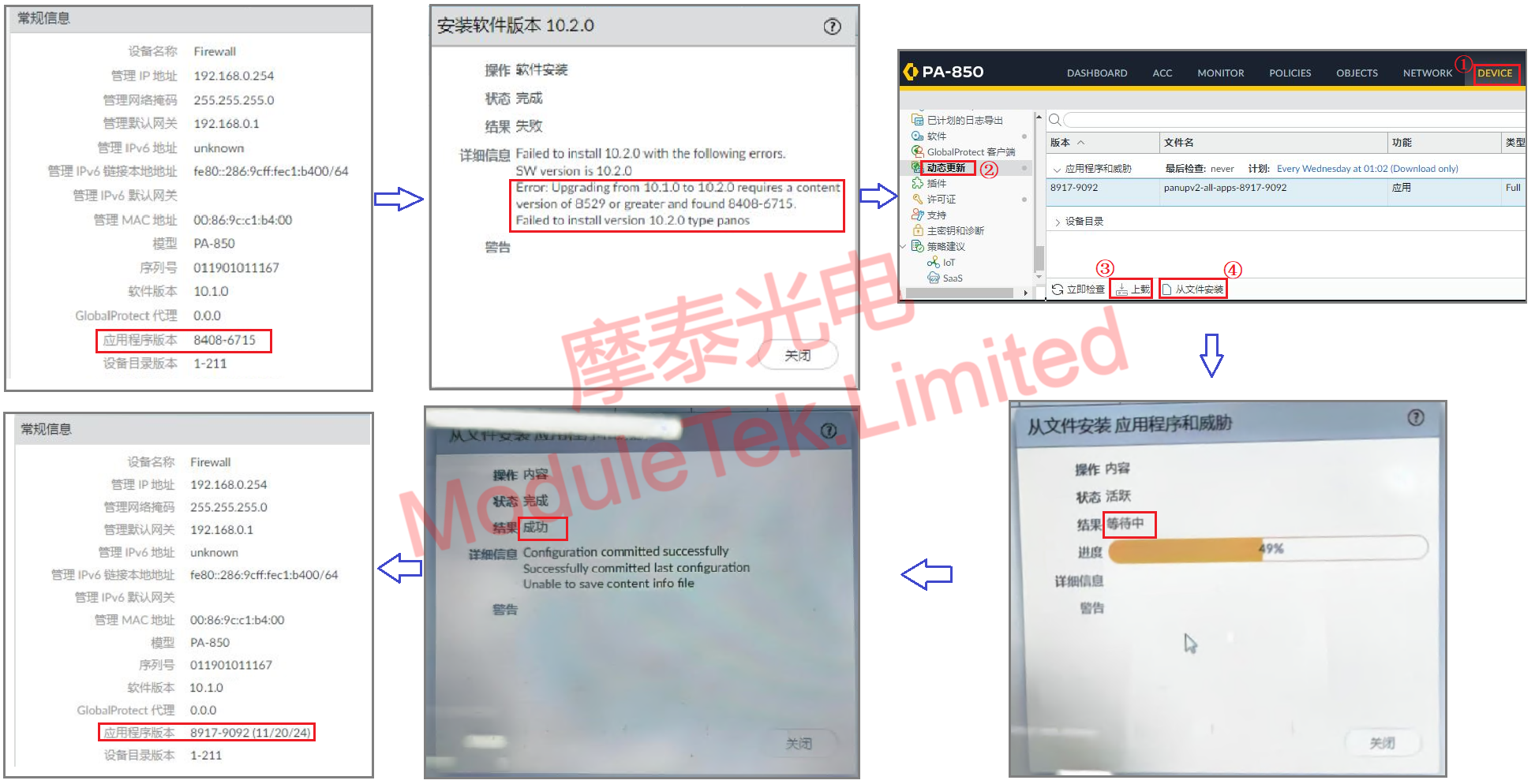
Figure 7 Application upgrade icon
Moduletek Limited is at your service.
If you have any questions about the above content, you can contact us by Email : web@moduletek.com.

 40G/100G Optical Transceivers
40G/100G Optical Transceivers 10G/25G Optical Transceivers
10G/25G Optical Transceivers 155M/622M/2.5G Optical Transceivers
155M/622M/2.5G Optical Transceivers 100M/1G Optical Transceivers
100M/1G Optical Transceivers FC 16G/32G Optical Transceivers
FC 16G/32G Optical Transceivers CWDM/DWDM Optical Transceivers
CWDM/DWDM Optical Transceivers 100M/1G/10G Coppers
100M/1G/10G Coppers Active Cable AOC
Active Cable AOC Direct Attach Cable DAC
Direct Attach Cable DAC Regular/MTP-MPO Fiber Patch Cords
Regular/MTP-MPO Fiber Patch Cords MT2011
MT2011 MT2010
MT2010 CodingBox
CodingBox






