How to configure NIC interface FEC Mode on Windows system
Time: 2023-12-29
On the use of optical modules in the network adapter, we have previously introduced How to read optical Mmodule information on a network card on Linux systems , but also introduced Linux system how to configure the Network card interface FEC Mode , then today we introduce the network card in the Windows system and how to view and configure the interface FEC mode.
Windows system can be viewed through the Device Manager / modify the interface configuration, but also in the desktop application Windows PowerShell enter commands on the network card interface to view / configure, the following two ways are introduced.
1. Interface Status View
a. Find the corresponding NIC interface in Device Manager, double-click it to enter the property sheet, click "Link Speed" to view the interface status, and at the same time, this interface can be configured with interface rate and duplex mode.
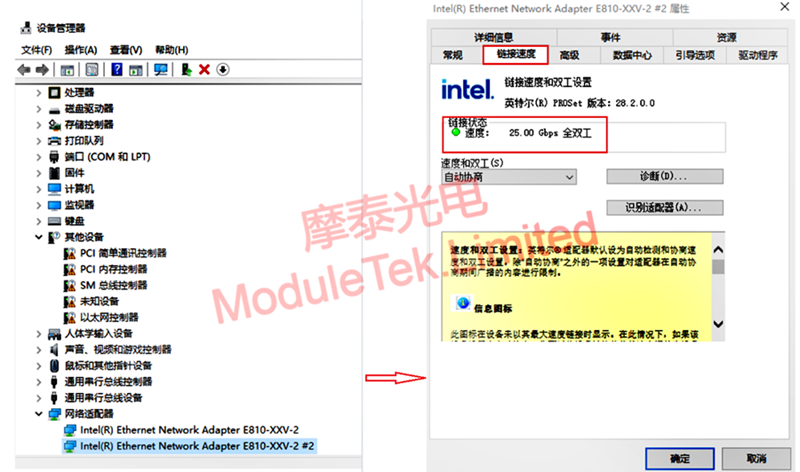
Figure 1 Interface Status View
b. In Windows PowerShell, execute the command "Get-NetAdapter" to view the interface information; the output information under this command includes the interface network address, interface name, status, rate and so on.
Explanation: Execute the command Get-NetAdapter | Format-List to view the complete name of the network card and driver and other information.

Figure 2 Viewing Interface Information
2. FEC Mode Configuration and Viewing
a. In the Device Manager property sheet, click "Advanced", select "FEC Mode" in the Settings drop-down box, and select the FEC mode you need to configure in the Value drop-down box.
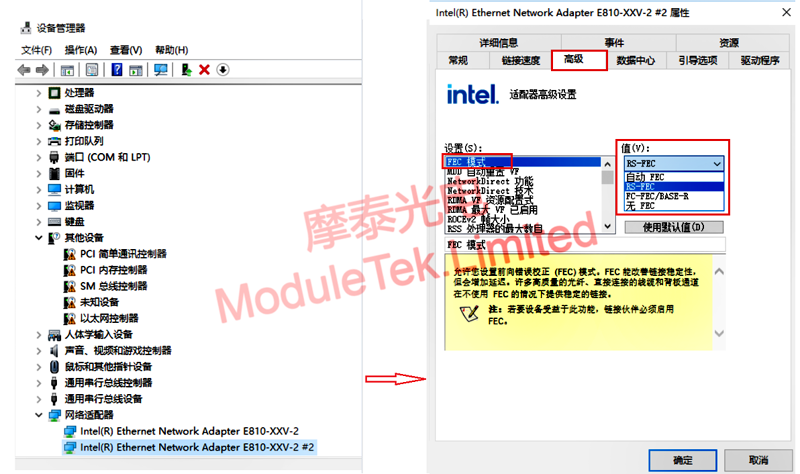
Figure 3 FEC Mode Configuration and Viewing
b. In Windows PowerShell, execute the command "Set-NetAdapterAdvancedProperty -Name "adapter_name" -DisplayName "FEC Mode" -RegistryValu "value" "to set the FEC mode of the specific interface. interface-specific FEC mode.
Execute the command "Get-NetAdapterAdvancedProperty -Name "adapter_name" -DisplayName "FEC Mode" to view the interface-specific FEC mode; or execute the command "Get- NetAdapterAdvancedProperty -Name "adapter_name" to view all the configuration items of the specific interface.
Note: ①adapter_name is the name of the interface, which can be viewed by using the above command Get-NetAdapter.
②value indicates the specific value, the number is related to the registry settings, this test 0 means automatic FEC, 1 means RS-FEC, 2 means FC-FEC, 3 means no FEC.

Figure 4 View interface-specific FEC modes
Moduletek Limited is at your service.
If you have any questions about the above content, you can contact us by Email : web@moduletek.com

 40G/100G Optical Transceivers
40G/100G Optical Transceivers 10G/25G Optical Transceivers
10G/25G Optical Transceivers 155M/622M/2.5G Optical Transceivers
155M/622M/2.5G Optical Transceivers 100M/1G Optical Transceivers
100M/1G Optical Transceivers FC 16G/32G Optical Transceivers
FC 16G/32G Optical Transceivers CWDM/DWDM Optical Transceivers
CWDM/DWDM Optical Transceivers 100M/1G/10G Coppers
100M/1G/10G Coppers Active Cable AOC
Active Cable AOC Direct Attach Cable DAC
Direct Attach Cable DAC Regular/MTP-MPO Fiber Patch Cords
Regular/MTP-MPO Fiber Patch Cords MT2011
MT2011 MT2010
MT2010 CodingBox
CodingBox






