How to turn off console logging on Cisco switches
Time: 2023-12-21
We previously introduced the Huawei switch how to turn off the prompt information, then the next to introduce you to the Cisco switch and how to turn on or off the console port automatically pop-up log information.
Cisco switch logs are categorized by severity level as follows:
Table 1 Cisco log severity levels
|
Parameter
|
Severity Level
|
Description
|
|
emergencies
|
0
|
System is unusable
|
|
alerts
|
1
|
Immediate action needed
|
|
critical
|
2
|
Critical conditions
|
|
errors
|
3
|
Error conditions
|
|
warnings
|
4
|
Warning conditions
|
|
notifications
|
5
|
Normal but significant conditions
|
|
informational
|
6
|
Informational messages
|
|
debugging
|
7
|
Debugging messages
|
From the above information, it can be seen that there are 8 severity levels of the log output from the console port, which can provide feedback on the operating status of the device at the first time, and help the user to find out the problems in time; on the other hand, the user may be affected by the scrolling log during the querying/configuration process, and interrupt the commands that are being entered.
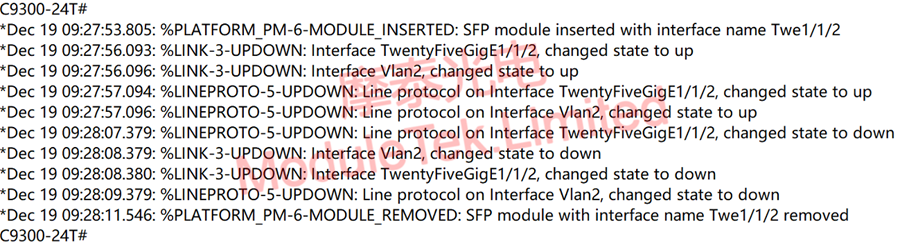
Figure 1 Cisco switch prompt information
Users can turn off/on the auto-prompting of logging information through configuration. In global configuration mode, execute the command "no logging console" to turn off the console logging and close the information prompting;
On the contrary, in global configuration mode, execute the command "logging console" to turn on console logging, logging to the console or line, by default, logging to the console is turned on for all levels, but you can define the logging console [ severity_level] command.
Note: The above commands turn logging on/off for the console only. To turn on console logging, you need to use the logging on command to turn on logging.
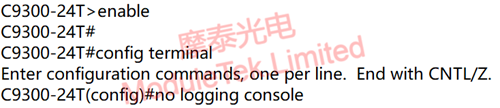
Figure 2 Turning off console logging
Users can view the current configuration to understand whether to open the console logging, that is, whether to open the console port to prompt for information; user mode, the execution of the command "show logging", shows the current status of the system log error and event logging, including all the configured system logging server address, which type of logging open, and logging statistics. type of logging is on, and the logging statistics.
Note: As long as logging is turned on, even if console logging is turned off, logging can still be viewed under this command; use the clear logging command to clear the log messages in the internal buffer.
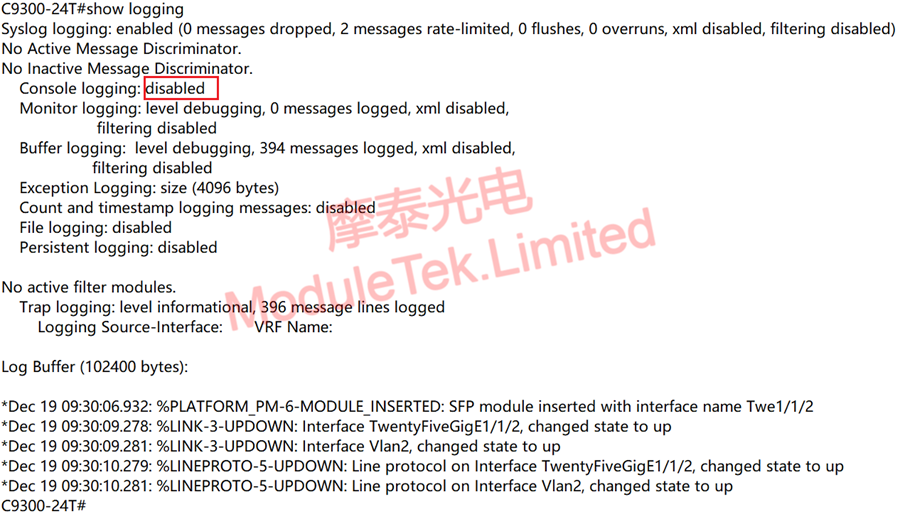
Figure 3 View logging
Moduletek Limited is at your service.
If you have any questions about the above content, you can contact us by Email : web@moduletek.com

 40G/100G Optical Transceivers
40G/100G Optical Transceivers 10G/25G Optical Transceivers
10G/25G Optical Transceivers 155M/622M/2.5G Optical Transceivers
155M/622M/2.5G Optical Transceivers 100M/1G Optical Transceivers
100M/1G Optical Transceivers FC 16G/32G Optical Transceivers
FC 16G/32G Optical Transceivers CWDM/DWDM Optical Transceivers
CWDM/DWDM Optical Transceivers 100M/1G/10G Coppers
100M/1G/10G Coppers Active Cable AOC
Active Cable AOC Direct Attach Cable DAC
Direct Attach Cable DAC Regular/MTP-MPO Fiber Patch Cords
Regular/MTP-MPO Fiber Patch Cords MT2011
MT2011 MT2010
MT2010 CodingBox
CodingBox






